Setting Up Facilities for Meetings/Events
When you press the button labeled Manage Facilities, you will come to a page which looks like this:
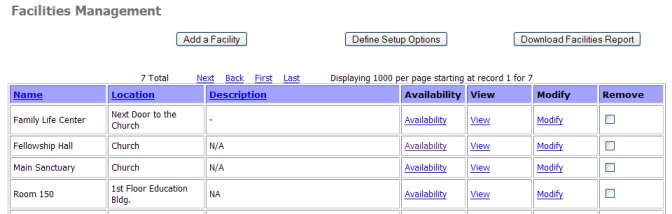
Here is where you enter facilities where your meetings/events will be held.
You MUST setup facilities before the Add Events page will work. What are facilities? This is a generic term that refers to rooms, buildings, homes, wherever you can meet.
When you first come to this page, the list of facilities will be empty. So you start by pressing the Add a Facility button, whereupon you see a standard input form, like this:
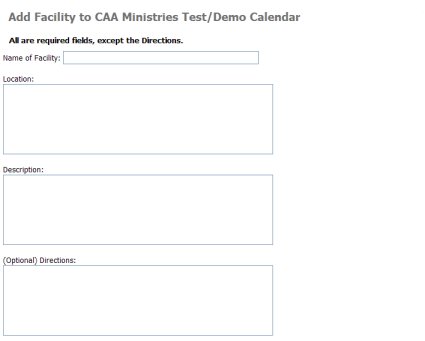
You name the facility as you wish, and then fill in the Location, Description and (optional) Directions.
Following these fields, you may (or may not) see the following:
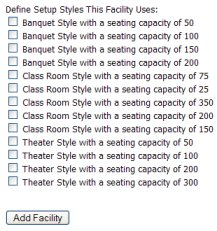
If you have already defined Setup Styles, then you will be able to choose which style(s) apply to this facility.
Then you press Add Facility and go back to the Facilities list (as at the top of this page.)
Note the button that says: Define Setup Options. THAT is where you may enter a number of Setup Options (often called Setup Styles) for all your facilities. Once you have entered a list of all possible Setup Styles, then they will appear when you Add a Facility (as noted above.) It is NOT required to Define Setup Options at all. It simply adds a convenient way to notify the appropriate people of how the facility is to be setup. Here's an example of how it might look:
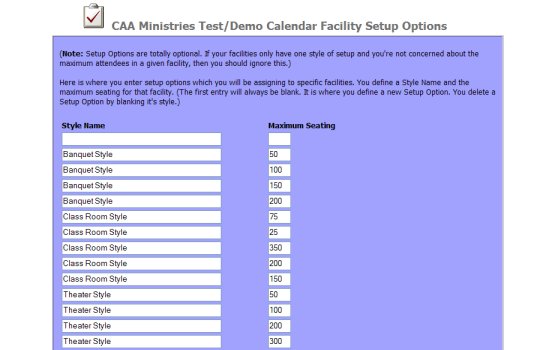
Note that you may have several styles with the same name, but different seating capacities.
Next, we're back to the Facilities List, which has the column titles: Name - Location - Description - Availability - View - Modify - Remove
The View, Modify, Remove act the same as on all other lists. View will give a detailed display of all you have entered for a given facility. Modify allows you to edit the properties of the facility. While the Remove checkboxes allow you to delete facilities.
But what is the purpose of the Availability link? THAT is how you enter when the facility is available for use. When you press the Availability link for a given facility, you will see this:
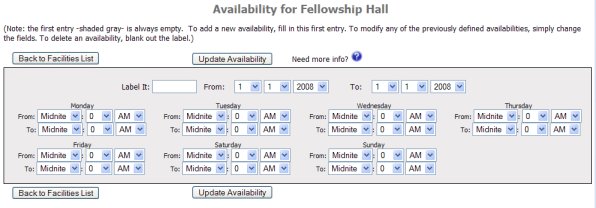
We want to be able to define when a facility is available for use. It would
be easy if we could just state that it is available from DATE1 to DATE2. But
that wouldn't be sufficient information, as we need to state what time of day it
is available.
Yes, we could say it is available from 12 noon to 6pm but what if that isn't
true for every day of the week? Suppose it isn't available on weekends, for
example?
Basically, we have to be able to choose the 2 dates, and then specify what time
it is available, for every day of the week between those 2 dates.
Suppose we have a facility that is available on Mondays between 2pm and 5 pm.
And then it is also available on weekends from 9am to 10pm.
We would need 2 entries. Let's label the first one "Mondays" Thus, we
would enter "Mondays" (without the quotes) in the slot where it says
Label It. Then choose the 2 dates you are working with. Let's say August 1, 2008
to January 1,2010.
Then using the drop-down box labeled Monday, you would select From: as 2 0 PM
You would select To: as 5 0 PM
And that's all for that entry. Press the Update Availability button.
What you will see now are two entries. One entry is shaded gray - which is
always the place you enter a new availability. AND the entry you just made:
Mondays from 2 to 5.
For the weekends entry, put "Weekends" (without the quotes) in the
slot where it says Label It. Then choose the 2 dates you are working with. Let's
say August 1, 2008 to January 1,2010.
Then using the drop-down box labeled Saturday, you would select From: as 9 0 AM
You would select To: as 10 0 PM
Since you want to do both Saturday and Sunday, you would also use the drop-down
box labeled Sunday. You would select From: as 9 0 AM and To: as 10 0 PM
Press the Update Availability button.
Now you see TWO entries (plus the gray entry.) And they are set as you desired.
Done! Press Back to Facilities List. And you'll come back to the facilities list
with the facility all setup and available to be used when Adding Events.