Displaying the Meetings/Events Details Page
When you click on the title of an event of the Calendar page, you will be taken to the Event Details page, which looks something like this:
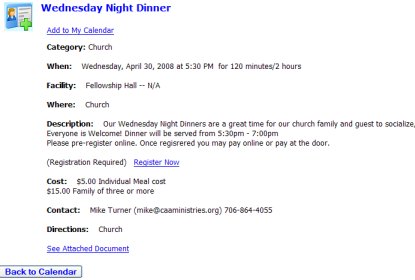
First, you see the title of the event, followed by a link that says, Add to My Calendar. If you were to press "Add to My Calendar", you would be downloading a small vCalendar (.vcs) file that can be used to import this event to your Microsoft Outlook Calendar.
To do this, open Outlook and
1. On the File menu, click Import and Export.
2. Click to select Import an iCalendar or vCalendar file (*.vcs), and then click Next.
3. Click to select the vCalendar file, and then click Open.
The rest of the details are self-evident. You see the category, location, description, cost, etc. If the event is free and does not require registration, you will see a line that reads: (Registration Not Required). If the event requires registration, you will see a line that reads: (Registration Required) with a link: Register Now.
When you press the Register Now link, you will be shown the Event Regsitration form, which you will fill out and then if payment is required, you can select the various payment options on that page.
The last line of the Event Details page may be present (but more often not.) If you see a link at the bottom that reads: See Attached Document, then you may click that link to read more about the event. (Or perhaps the event co-ordinator has setup a document that needs to be returned. It will be clear from the contents of the document.)
Now, let's look at the method used for signing up as a registered user of the Meeting/Events Calendar, which is necessary before one may register to attend an event.