Setting Up Categories of Meetings/Events
When you press the button labeled Setup Meeting/Event Categories, you will come to a page which looks like this:
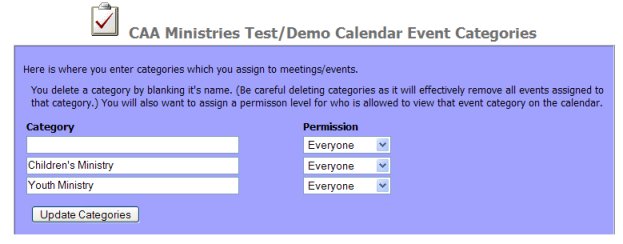
Here is where you enter categories which you assign to meetings/events.
You MUST setup categories before the Add Events page will work. What are categories? Well, if you look at the example above, you'll see Children's Ministry and Youth Ministry. You can assign any kind of category you like, such as Men's Events, Women's Events, etc. On the Calendar itself, you'll be able to select a given category of event to display.
The first time around, you will only see one blank entry. So you fill in the category name, and then select from the Permissions drop-down box. The permissions determine who may see the event on the Calendar page.
Usually, permissions will be Everyone so you needn't select anything -- just leave it set, as it is. However, if you decide you want an event to only be visible to Administrators, you can choose that. Or Administrators and Staff.
Note: when a user signs up, the administrator will be able to Modify that user to be Staff or Administrator.
Once you've filled in a list of categories, you may edit the list. You delete a category by blanking it's name. You change a category by simplying typing over the name. But that means that all events that were assigned to the previous category name will now be assigned to the new name. (Be careful deleting categories as it will effectively remove all events assigned to that category.)