Add a New Event to the Calendar
When you press the button labeled Add a New Meeting/Event, you will come to a page which looks like this:
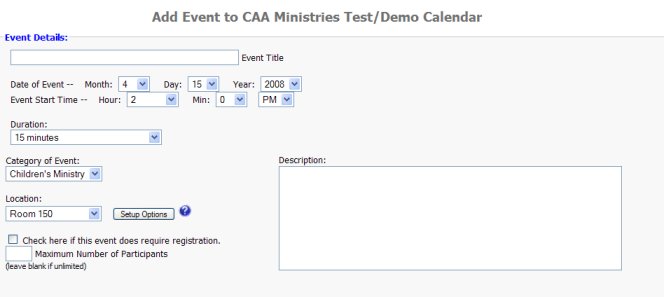
Actually, that's only a small part of the Add Events form. This form has several sections, some of which only appear when you've setup the Configuration so that they appear. The sections of this form are:
- Event Details
- Event Costs and Options
- Facilities
- Optional Documents
- Equipment
- Event Approvers
- Recurring Events
- Facility Avilability
Event Details
Here is where you enter the Event Title, plus the Event Start Date and Start Time. You must also enter the Duration of the event, which is a drop-down box that goes from 15 minutes to 1440 minutes/All Day. Then follows a drop-down box where you select the Category of the event. (These categories come from the Category Setup page.)
Next is a drop-down box with the Location of the event. (These locations came from the Facility Setup page.) Once you have chosen a Location, you may press the Setup Options button where you state how you would like that particular facility to be setup. (Not every Location will have Setup Options as this is optional.) Here is an example of what that SetupOptions page may look like:
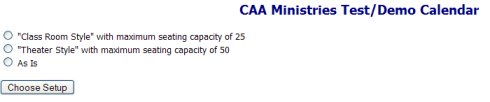
After you've chosen the Location and the optional Setup Option, it's a good time to fill in the Description of the event. You may give as much detail as you like, in this box.
If the event requires a fee (or if free, and you'd just like to know how many
people are coming) you check off the box labeled: Check here if this event does
require registration.
And if you wish to specify a maximum number of people that may attend, you can
fill in the next field. (Note that you can also setup the Maximum Number of
Participants when you setup a style. But this field on the events form takes
precedence over the same field in a style.)
The next three fields are: Name of Contact, Email of Contact, Phone of Contact.
Event Costs and Options
While most events will only have 1 price of admission, it could very well be
that there is a different price for adults and children. Or perhaps the event
offers a meal.
Here's how the fields might look for the above:
Cost: $15
Description: Adult Admission
Cost: $10
Description: Child Admission
Cost: $30
Description: Adult Admission (with a meal)
Cost: $20
Description: Child Admission (with a meal)
If only using 1 price of admission, you may leave the description field blank --
or you could enter something like "Admission"
If a free event, don't enter anything in this section.
Also, in this section, you may see: Please check off the payment options you wish to offer for this event.
If this appears (as it is configureable), you will see the various options for payment, such as Credit Card or Check. What this means is that when the event appears on the Calendar, and a user Registers for the events, these are the payment options they will be presented with.
Facilities
This is a section for Facility Reservation at a time NOT the same as the event date/time. If desired, please indicate a day when the facility is needed and the duration of time it is needed (if different than the Event Date and Duration.) For example, for setup or cleanup.
Optional Documents
Here, you may upload a PDF document that can be viewed from the Event
Registration page. For example, you could add a PDF Registration Form that would
need to be printed, filled out and mailed in order to register for the event.
It would not necessarily be a registration form. In many cases, a medical
release form would need to be completed when youth or children are attending or
traveling to events. Also, many times when a group of folks are going on a trip
such as a camp, a liability release form will be required by the camp or event
organizer(s).
In most cases, the attachment will not be necessary. However, if you DO use a
PDF document, you would need to explain the reason or purpose for the document.
This explanation will be seenon the page where Event Registration occurs.
Note: if you do use a Registration Form that would need to be printed, filled
out and mailed in order to register for the event, please add a message here in
this field that the online registration should NOT be done. As it will be
ignored.
Equipment
Here is a list of all the equipment available to you. All you need do is check off the items that you wish to use at your meeting/event. (This list came from the Equipment Setup page.)
Event Approvers
This is a section of the Add Event form that may not always appear. In the configuration, it may have been setup that you have several people in different departments who must all approve an event before it can be added to the calendar. Here is the list of those people. Each one will receive an email with an approval link in it that must be clicked. Not until all have received their emails and all have clicked the approval link will the event be scheduled.
Recurring Events
A recurring event is one that occurs more than once. You can add an event
which will recur monthly, weekly or daily.
First, you use the drop-down box which has the words Non-Recurring and change
that to read either Month(s), Week(s), Day(s) or Year(s). Then use the numbering
drop-down box to choose the number of months, days, weeks, etc.
For example, an event that occurs every month for 2 years would be setup as 24
Month(s). (You could also use 2 Year(s) as that would be an identical way of
specifying it.)
Note that for monthly recurring events, the date is scheduled according to the
day of the week and which week. Meaning that it will take the date you entered
above and calculate it as, say, the second Tuesday. Therefore, all monthly
events will be on the 2nd Tuesday of the month. Similarly, if you had selected a
date which was the first Friday, all events on the following months will be
scheduled on the first Friday.
Yes, some months have a fifth Monday (for example) and if you choose a fifth
Monday, it will be rejected. (Because not all months will have a fifth Monday.)
Weekly recurring events will occur on the day of the week you chose, when you
entered a date for the event.
Daily recurring events will be scheduled every day for the number of days you
choose.
Facility Avilability
When you are entering a Location for the Event, you need to know when the facility at that location is available. By using this drop-down box, you can easily view when the facility is available so that you may select an appropriate time for your event. Otherwise, if you schedule your event for a time when the facility is not available, you will receive a Scheduling Conflict error.
Finish Adding the Event.
Please review your Event submission carefully, and when you are sure that you have entered everything correctly, press the Add Event button. You will see a review of everything you have entered. If any error messages, you will see those in bold red. And you may make the correct changes. If any event approvers are required, you will see your new event on the Calendar as soon as all have approved the event. If no approvers are necessary, the event will appear on the Calendar, instantly.